Saving and Exporting Documents to Local Folder
Users can save and export documents to the local folder by performing the following steps in the Document Viewer:
Click File à Save as from the Menu bar. The Save document as pop-up window appears.
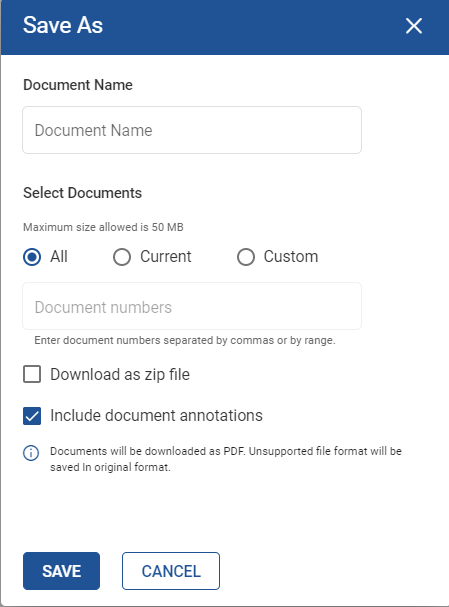
Enter the details in the following fields:
|
Field |
Description |
|---|---|
|
Document name |
The name of the document. In case of indexed documents, the document name can be selected from the drop-down list. |
|
Select documents |
Select the document(s) to be saved from any one of the following options:
The maximum size allowed is 50 MB. |
|
Document Numbers |
This text box is enabled when the Custom option is selected under the Select documents field. Users can enter the document numbers separated by commas, or by mentioning the document range without space in the text box. For example - 1,3,5,5-10 |
|
Download as zip file |
Check to enable this checkbox. Allows users to download the files as zip file. |
|
Include document annotations |
Check to enable this checkbox. Allows users to save documents with annotations. |
Click Save. The documents are saved to the local folder successfully.